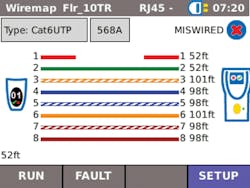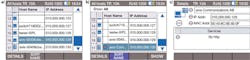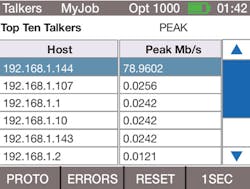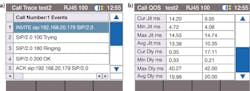Troubleshooting networks in an increasingly complex LAN environment
From the August, 2015 Issue of Cabling Installation & Maintenance Magazine
Varying transmission speeds, media, and services can make troubleshooting more difficult and time-consuming. The right tools for the job are key.
By Dan Payerle, Ideal Industries Networks
Today's local area networks (LANs) are becoming increasingly complex and fast, and at the same time more susceptible to connection and performance problems. While just a few years ago a LAN normally consisted of just 10- or 100-Mbit/sec Ethernet computer-to-server or server-to-server connections, nowadays there is a broad range of different transmission channels, speeds and devices. Connection speeds are much faster with even low-cost computers connecting to the LAN at 1-Gbit/sec speeds, and modest networks now include a mix of transmission media with WiFi and fiber-optic connections. Plus, "wireless" is not limited to WiFi. Many organizations deploy long-distance wireless links using radio-frequency and even laser-based systems to extend networks without costly and time-consuming trenching/installation of traditional cable links.
A LAN is no longer as "local" as it used to be, but can physically spread across municipalities, and with the use of virtual private network (VPN) technology a LAN can logically span continents, allowing employees access to global resources as though they were in the same building. Daily business operations are so dependent on networks that outages and performance problems can cost hundreds of thousands of dollars an hour, meaning network technicians need to be armed with the tools to quickly identify and solve problems.
Cabling problems
Even today, the most common network errors are still those at the physical level, i.e. problems with the transmission medium such as termination faults, cable damage or reception problems in WiFi networks. A simple wiremap tester and a laptop are certainly useful tools for network troubleshooting, but they lack the capabilities that a dedicated network tester provides. When selecting a tester, the user must consider the media deployed in the LAN, and often that means choosing a solution that provides copper, wireless and fiber interfaces to identify faults with the transmission media as well as provide the capabilities to troubleshoot the network and devices attached to it.
Testers for copper cabling must be equipped with excellent diagnostic functions to identify and locate wiring faults. A typical wiremap tester checks for faults in the cabling pairs, i.e. 1-2, 3-6, 4-5-, 7-8. An advanced wiremap tester tests each pin/wire, i.e. 1, 2, 3, 4, 5, 6, 7, 8 individually. This capability provides much more detail when locating termination faults, allowing a technician to correct the problem more quickly by identifying exactly where the problem lies.
One of the biggest sources of headaches is still the split-pair fault. A split pair is created when identical termination errors are made on both sides of the link--for example, wires 1 and 3 are reversed at both ends. In this condition all eight wires are connected straight through and a very basic wiremap tester will "Pass" the cable. However, the positive and negative Ethernet signals no longer transmitted on a twisted pair (blue, orange, green or brown). In this example, the Ethernet signal that should be on the green pair (1-2) is split across the green and orange pairs (if using the 568A wiring diagram). Likewise the signal that should have been on the orange pair is also split to both the green and orange pairs, resulting in extremely high crosstalk on those pairs. The link LEDs on the equipment may still illuminate, indicating a link, but it's likely that transmission speeds will be limited to 10 Mbits/sec at best.
On the fiber side, the troubleshooting device should be sufficiently versatile to be able to handle all common wavelengths and transmission standards. Here, a fundamental distinction is drawn between measuring the attenuation of the fiber-optic cabling link with a light source and a power meter versus connecting to the LAN with a fiber-optic interface. Some troubleshooting devices use an SFP (Small Form-factor Pluggable) interface that accepts commonly available SFP modules, allowing the tester to connect to the network on any desired wavelength. Testing the fiber cable may be somewhat limited, though by using SFP modules with built-in diagnostics the user can determine approximate link attenuation to rule out cabling problems. The advantage is that the tester can connect to the network to perform Ethernet data analysis via the optical interface as describe in the next section.
Diagnostics on Ethernet
Moving beyond testing the transmission media, a comprehensive testing system connects to the network to perform diagnostics of Ethernet devices (hosts) connected to the network and the data they transmit. Because troubleshooting often takes place in the "field," a tester should be small and easy to operate when the user is in awkward spaces, like under a desk or on a ladder above the ceiling tiles troubleshooting a wireless access point.
Network testers are available as endpoint or inline systems. An endpoint tester connects to the LAN just as any other network device. It will have one RJ45 port and possibly an optical and wireless interface. An inline tester will have two RJ45 ports that allow it to be connected between any two points in the LAN--between a computer and the wall outlet, between two network switches, or anywhere else the user desires. Inline testers can also function as endpoint testers, providing twice the functionality.
Endpoint testing
The endpoint mode allows the tester to connect to the LAN with the copper/fiber/wireless interface and provides a myriad of functions for installation and troubleshooting purposes, including the following.
- Connect to a work area outlet to check port speed (10/100/1000 Mbits/sec)
- Test availability of DHCP services, VLAN status, IEEE 802.1x status, etc.
- Check availability of Power over Ethernet (PoE) for VoIP phones, IP CCTV cameras and wireless access points (APs)
- Test ability to connect to network resources such as printers and serves with Ping and TraceRoute functions
- Connect directly to any Ethernet host, such as a PC, network printer, camera, or AP to verify operation of the network interface and check its autonegotiation settings as well as port speed, in order to rule out a faulty network connection on the host
Network map
A network map feature can be used to scan the network and compile a list of every connected host to create a "NetMap." The tester should allow the user to limit the scan to one subnet to shorten the test time or open it to multiple subnets for a more-comprehensive scan. A NetMap can be saved to create a snapshot of the network at that point in time. The NetMap will list the names and IP addresses of connected hosts, as well as the services those devices advertise to the network. For example, a printer will advertise a Print Service to the network.
At a later date the network can be rescanned and the new NetMap compared to the previous NetMap. This highlights any differences in the devices connected, and what services are advertised. For example, if a camera goes down, the NetMap comparison will reveal the name and IP address of the unresponsive camera.
Or perhaps a network printer is no longer accepting documents from some computers, yet is printing from other computers. Because the Network Map feature associates services with network hosts, the comparison may reveal that the printer is online and connected to the network, but one of the printing services is no longer running--for example, the "JetDirect" service may be off, thereby preventing computers using that service from "seeing" the printer. Now the network administrator knows to correct a configuration issue with the printer, and not waste time troubleshooting other possible causes.
Inline testing
Testers with inline capabilities can be placed between any two points/Ethernet devices and will pass traffic as though the tester were not present, yet it captures statistics about the data flowing between them. Think of it as a checkpoint where the user becomes aware of everything going by. An important note is that the tester be capable of supporting the network speeds of the devices connected to either side of it. Putting a 100-Mbit/sec tester inline between two 1-Gbit/sec switches will cause a bottleneck, meaning the tester is now affecting what it is supposed to be testing--not a good scenario.
The type and amount of data being monitored can be overwhelming to the user, so it is helpful if the tester has the ability to focus in on important data to aide in fast troubleshooting. Here are a few examples of statistics that can be analyzed.
Top "talkers"--lists the network devices that are consuming the most bandwidth, either sending or receiving. Also lists the IP addresses of websites that are sending excessive data across the "checkpoint."
- Min/Max/Average bandwidth--lets the user evaluate the load of a link over time to reveal under- or over-utilized connections.
- Watts of power consumed by a connected PoE device.
- Frame count, type and size--unicast, multicast, broadcast to identify the source of broadcast storms.
- Total amount of data passed during the monitoring session.
Slow Internet speed is a common complaint facing network technicians that can be investigated with an inline tester. The tester can be connected between the Internet router and the core network switch, letting all Internet traffic run through the tester. This allows the actual data-transfer rate to the Internet to be measured; plus the top-ten lists can help detect whether certain devices or participants in the network are using a particularly large amount of bandwidth.
Next, consider a situation in which an individual PC is suffering from slow network access. The tester can be connected between the PC and the network outlet to monitor the data traffic of this specific machine. It is then possible to tell whether the PC is generating errors or if an unknown application--perhaps a virus--is running in the background, creating a large volume of network traffic.
VoIP and WiFi testing
If the tester has diagnostic options for VoIP connections, it can be connected between a VoIP telephone and the network so as to identify any potential problems when speaking on the phone. If voice quality is poor, or if calls are constantly dropped, the tester can use specific VoIP measurement parameters such as jitter and latency to measure actual performance against industry standards for VoIP Quality of Service (QoS).
As mentioned at the beginning of this article WiFi is a fixed element of many company networks today--"fixed" in the sense of indispensable, but not in the sense of stable. WiFi network performance is affected by interference from other WiFi access points, even if they are on a completely different network. For example, consider a company housed in a multi-story building in which the range of the WiFi network is suddenly reduced from one day to the next. There is no obvious cause, and the AP seems to be operating normally because there is good reception near the AP.
What the technician is not aware of is that another tenant on an adjacent floor is using the same channel on their own AP. If this AP is "hidden," i.e. it does not transmit an SSID, it is invisible to the other devices on the network, meaning it will not show up on a laptop's list of wireless networks. Without a proper troubleshooting device, the technician may never identify the source of the wireless range problem. In practice, this often results in more access points being set up with the intent of increasing range, but actually has the effect of reducing it due to channel overlap. With a proper tester, the technician can identify the conflicting access point and configure their own access point to use a free channel.
The days of pure 10/100-Mbit copper networks are over. Nowadays, networks are made up of varying transmission speeds and media, with a wide range of services. LANs are flexible and ever-changing, making troubleshooting more difficult and time-consuming. The fact that networks are so integral to the daily operations of a business means network technicians are under pressure to resolve problems quickly. As with anything, the right tools get the job done quickly and correctly. Many options are available for network testing and diagnostics, and hopefully some of the examples in this article will assist you in considering all your current and future needs when selecting the tools for the job.
Dan Payerle is business unit manager, U.S., for Ideal Networks, a subsidiary of Ideal Industries Inc. (www.idealnetworks.net).
Archived CIM Issues